-
Internet News
- New Perkins Promissory Note
| ECSI Newsletter | |
| March - April 2002 | Volume 3, Issue 2 |
|
|
|
| Mar | Apr | May | |
| Mid-month Billing Calc | 13 | 12 | 13 |
| End-month Billing Calc | 29 | 30 | 31 |
| Final Transmission date for reports | 29 | 30 | 31 |
| Reports mailed to schools | 4/2 | 5/2 | 6/3 |
Lately we have been receiving NSF paid you transactions on collection agency statements. To accommodate these transactions the user will have to enter the opposite signs on the dollar amounts that are usually entered for a NSF transaction. When entering the dollar amounts for NSF paid you transactions a message, (shown below) will be displayed on the window notifying the user as such to make sure the correct signs are being entered.
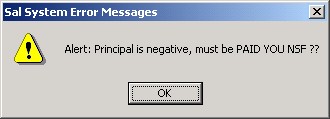
Two new reports have been added to the Special Reports menu. Option 18 is the Stop Code report and option 19 is the Special Memo report. The Stop Code report will list all borrowers who have any stop codes that are currently activated. The report will also summarize totals for each stop code category, temporary and permanent. The Special Memo report will list all borrowers who have a special memo associated to the account.
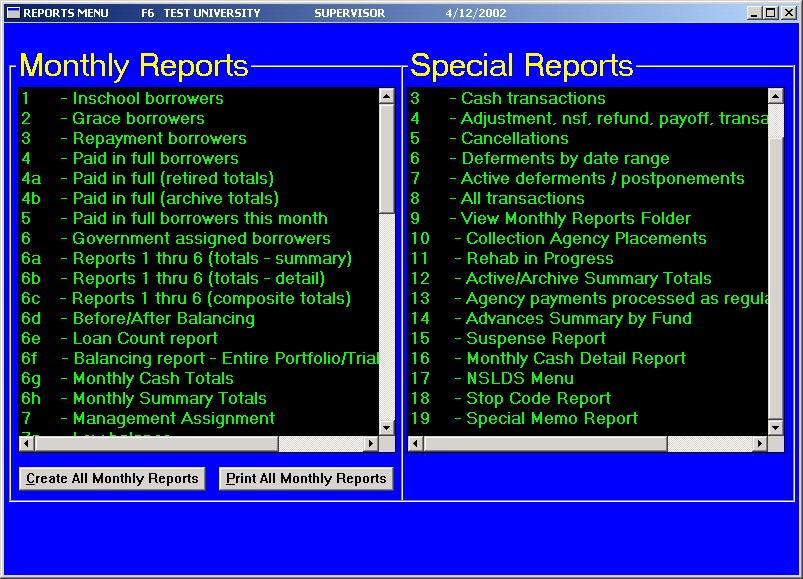
When any of the Address reports (10, 10A and 10B) are run individually, the system will ask which fund type to search by. You can either accept the default of ‘ALL’ if you want the report run on all funds, or you can enter the specific fund on which to create the report on (Ex. ‘PER’ for the Perkins fund).
When the ‘Create All Monthly Reports’ button is clicked, the system will default to ‘All’ loans for this option without pausing.
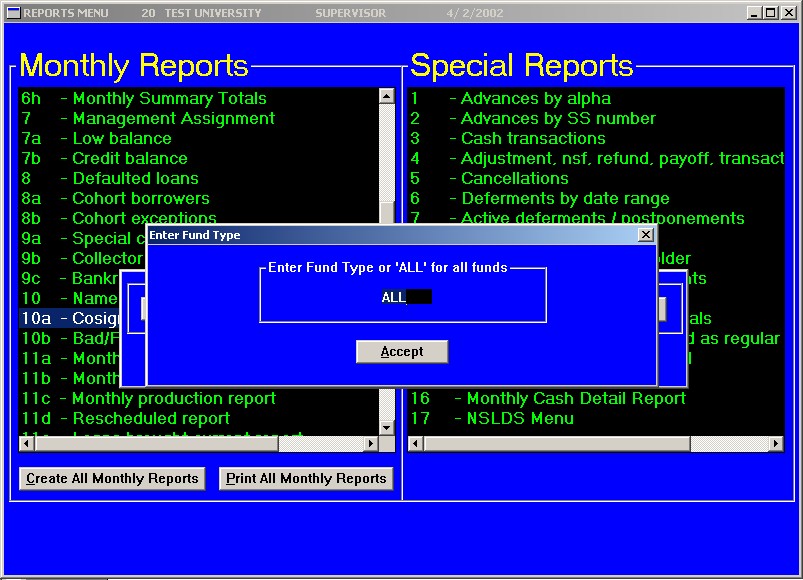
Special Reports Option 9 from the Reports Menu allows you to view/print any report in the SAL-SYS\REPORTS folder.
An enhancement was added to include the description of each report along with the filename and the date created. The reports will also now sort by their designated number.
To view any of the reports, highlight the desired report and click on the ‘View Report’ button.
To print any of the reports, highlight the desired report and click on the either of the Print buttons.
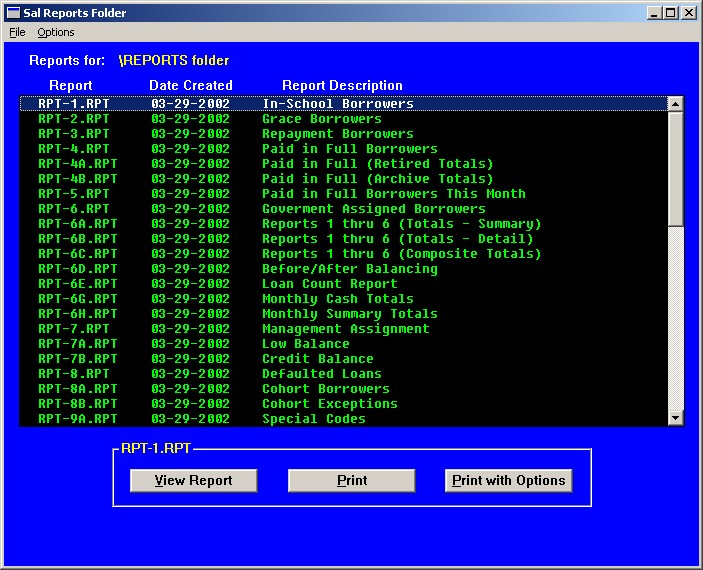
April 25, 2002
The announcement can be found at Supreme Court Hears Arguments on Whether Students Can Sue Colleges Under Privacy Law can be found at The Chronicle of Higher Education site.
April 25, 2002
The current document White House Official Asks Colleges to Help Create National Computer-Security Strategy can be found at The New York Times Company site.
April 2, 2002
The current document 'CyberShuttle' Offers Wireless Internet Access to UC-San Diego Commuters can be found at The New York Times Company site.
We want to remind everyone that the new Perkins promissory notes must be used starting May 1, 2002. The use of the old promissory notes must cease on May 1, 2002. See CB-01-13 for more details and copies of the new promissory notes.
Perpetual Billing
Starting from the Primary Window
Perpetual Credit Bureau
Starting from the Primary Window
This enables the user to view the billing history and credit bureau history of any borrower.
Starting from the Primary Window
The loan will be changed to P1093 and a memo will be placed on the account.
Starting from the Primary Window
The only way of adding a student to the sal system is by using the advance button.
Then enter the address information and click on Accept *DATE OF BIRTH IS MANDATORY FOR PERKINS LOANS. Then it will ask is the student address the billable address click on Yes or No or Cancel. If Yes, it will use that address, if No, it will bring another address screen to use for the billing address. Click on Accept. Then it will ask does borrower have a co-signer click on Yes or No or Cancel, and enter co-signer information than click on Accept.
Repeat the above procedure for each additional disbursement.
Starting from the Primary Window
Starting from the Primary Window