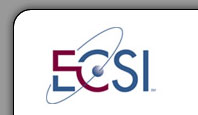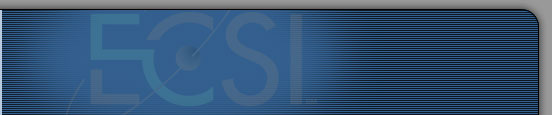Summary of Changes
We have finished the second step of converting our Web Reports on our new client
site. Following is a list of changes that have been made:
- Reports are no longer stored on the actual web server. Instead, the
programs that run our client web site retrieve each report from a server
that is not exposed to the internet. We believe this increases the security
of the reports since an attack against the web server would not directly
provide access to the report directories.
- Each school's administrator can now determine which users will receive
access to the reports. The school-wide "ECSI Internet Account" no longer
gives access to the reports, preventing users from circumventing the
security available in our new client site.
- If Microsoft Excel is configured as the default application for CSV files on your computer,
CSV files will now invoke the full version of Excel rather than opening the CSV file in your
browser. (More Info)
Important Security Note
If you use Internet Explorer to view your reports, you may notice some
differences in the way our Web Reports feature works.
When viewing a PDF report, you may receive the following message:
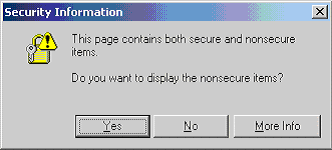
Pressing either the [Yes] or [No] button will present your PDF reports.
Pressing the [Yes] button may not display the lock icon at the bottom of Internet
Explorer indicating the page is secure. Pressing the [No] button will display
the page with the familiar lock at the bottom of the IE window. No matter which
button is pressed ([Yes] or [No]), the page properties dialog box shows that the
page is indeed using a secure connection to our web server. (To display the
page properties dialog box, click on the File menu, then on Properties.)
We have used a packet sniffer to analyze the conversation between Internet
Explorer and our web server and are satisfied that the reports are passed
encrypted (using the secure https protocol) regardless of the choice you make.
If you desire the lock to appear, always select [No] to the warning message.
We believe this to be a bug in Internet Explorer and have reported it to Microsoft. Users
of other browsers (e.g., Firefox) will not notice any difference. Firefox works as
expected. This issue appears to be limited to only Internet Explorer and the
Adobe Acrobat plug-in. We will continue to work on a solution which removes
the extra prompt.
Retrieving CSV Files
When you select a CSV file from the list of reports, a dialog box will now
appear:
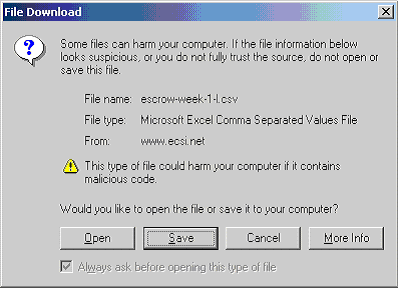
If you press [Open], Internet Explorer will attempt to have Microsoft Excel open the
CSV file as a spreadsheet (assuming you have Excel configured as the default applicaton
for the CSV file type). Previously, IE tried to open a plug-in version of Excel inside the
browser window. This Excel plug-in was missing many of the features that users
expected.
Pressing [Save] will allow you to store the CSV file on your hard drive for
use at a later time.
|
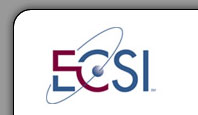
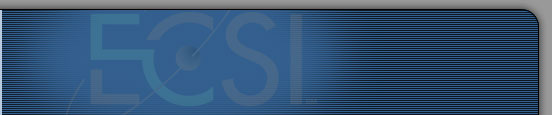
![]()